
First go to blogger.com and press the “Can't access your account?” which will take you to another page that will ask you to provide either the Blog’s URL or the email address. See the screenshot below:
In case someone has forgotten his email address as well as the Password, then he can enter his Blog’s URL to retrieve his password and email address. It entirely depends on a person what method he prefers i.e. Through Blog URL or Email Address.
Enter the Email address that you have used during registering your blog. After entering the Email address or blog’s URL, click the “LOOK UP” button.
Once you have entered a valid Email Address or Blog URL, blogger will redirect you to a new page which would ask you to select any one of the two services to recover your password i.e.
- Get a verification code on my phone: By choosing this option, Google will send a Text verification message (SMS) to your mobile phone that you enter during the registration.
- Confirm access to my recovery email: Another way to recover your password is to select this recovery email option which would email all the details to your “Recovery Email” which you entered during the registration.
Method #1: Verification through My Phone:
If anyone wants to select text verification option then just select “Receive a message though SMS” and press the Continue button.
Within few seconds you will receive a verification code from Google through SMS i.e. Your Google Verification code is XXXXXX. It would be a 6-digit number. Just enter the 6-digit number verification code in the text area on the password forget wizard and press the “Continue” button.
If you entered the verification code correctly then it will take you to the new page through which you can create a new password for your Blogger account. Enter the password two times and click “Reset Password” to conclude.
Method #2: Verification through Email:
If anyone prefers to use password recovery though Email then just select "Confirm access to my recovery email” and press the “Continue” button. As shown in the screenshot below:
It will send an Email to your recovery email address that is associated with your account.
Now check out the inbox of your recovery email. There will be an email with subject “Google Password Assistance”. It would somewhat look like this, check the following message:
Just click on the First link to reset your password. The link will take you to password recovering wizard, which will allow you to add a new password. Enter the new password two times and hit the “Recent” button to conclude.
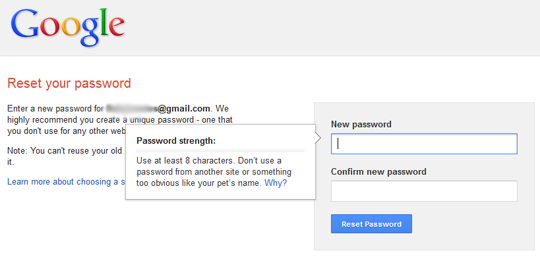
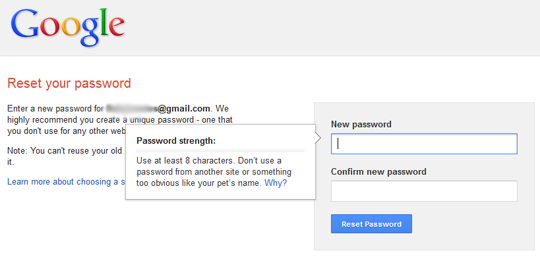
Congratulations: You have successfully recovered your Blogger password. Click on the Login button and access the Blogger's dashboard, and start curating some gorgeous articles for your visitors.
Entering passwords each time you login to your Blogger account is quite irritating. However, through "Stay Signed In" option you can allow the browser of your personal computer to remember your identity, So once you logged in to your Blogger account you will remain logged in for a longer period of time, about a week or month depends upon the browser cookies
source: mybloggerlab
source: mybloggerlab














0 comments:
Post a Comment